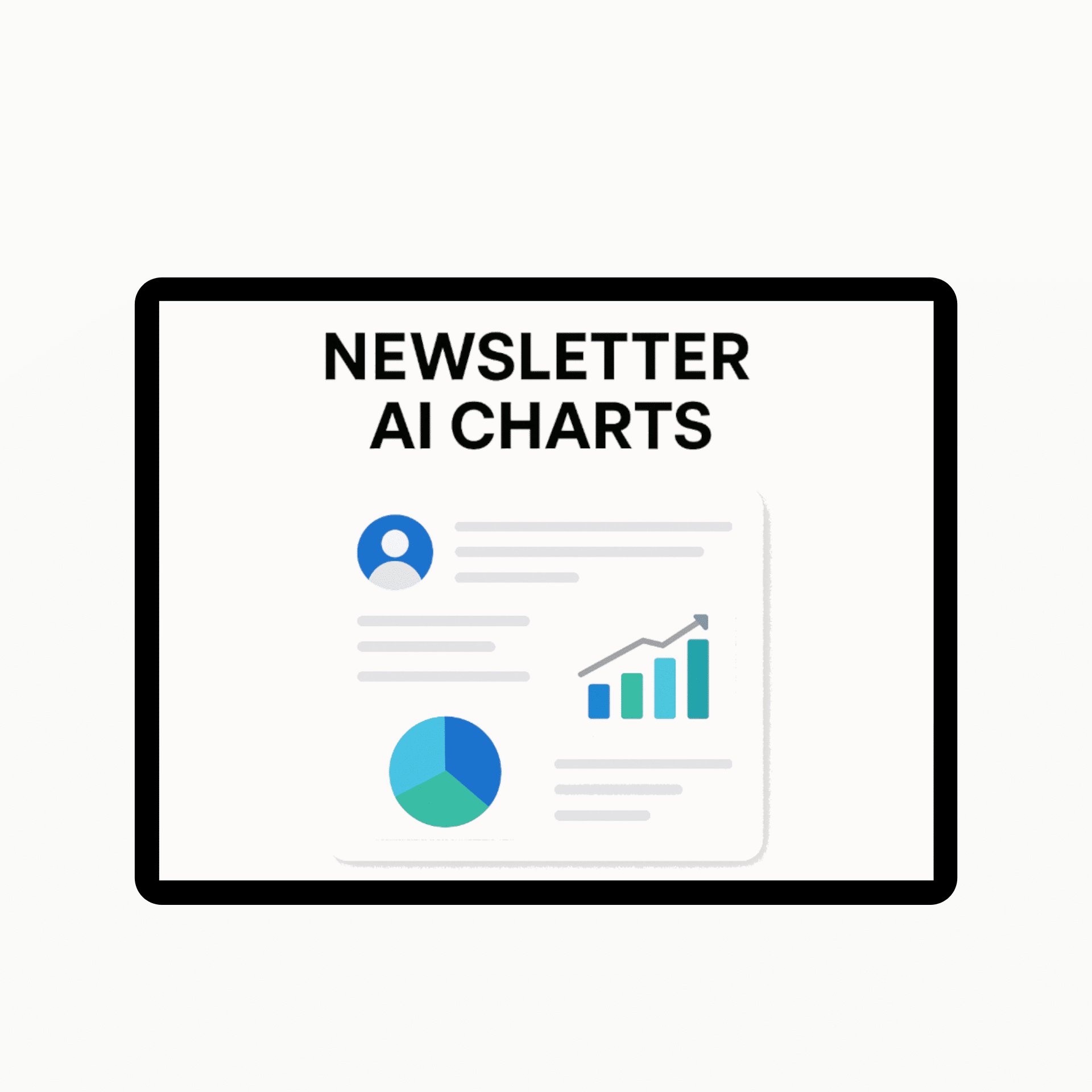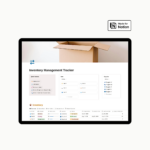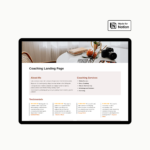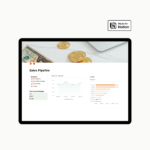In this short guide, we will introduce you to the Notion feature and everything you need to know about Notion Webhooks and how to use them. They’re simpler than you might think!
What are Notion Webhooks?
A webhook is an action that connects Notion with other tools you use. Notion Webhooks provide a simple way to link Notion with other apps.
The only technical quote: Notion webhooks are HTTP POST requests that Notion sends to a specified endpoint whenever certain events occur in your workspace. This eliminates the need for constant polling, allowing your applications to react immediately to changes.
For example, when a new task is added, a status changes, or a database entry is updated, you use webhooks Notion integration to “watch” the database and send a notification or take action in another app.
What is more important is that you don’t need coding skills to implement Notion Webhooks.
Getting started with Notion Webhooks
There are two easy ways to trigger webhook actions in Notion:
- Through database automations, such as when you change the status of an item.
- Use button blocks when you want to trigger an action manually.
Set up Notion Webhooks
- Create or Select an Integration: Navigate to Notion’s My Integrations. On this page, create a new integration or select an existing one.
- Configure Webhook Subscription: Go to the Webhooks tab within your integration settings.
Webhook URL
This parameter is a server URL, and this is where your webhook events are sent. If you’re not hosting your own server, here are simple and free options you can use:
- Webhook.site : This site is the best for testing and debugging webhooks. It gives you a public webhook URL like:
https://webhook.site/your-random-id - Make.com Webhook Module: This site uses a “Custom Webhook” module in Make. It gives you a public URL like:
https://hook.us1.make.com/randomid
We will choose this option, for the flexibility Make (formerly Integromat) offers us. - Your own Server (Advanced): If you’re using your domain (e.g.,
https://api.yourdomain.com/webhook), you can host a webhook receiver there using one of the programming languages, such as Flask/Django (Python). But that requires web hosting and SSL setup.
Let’s pause for a moment on the Notion Webhook, setup, and login to the Make.com site. Here you should start a scenario that includes a webhook module. Here is an example how it might look at this step, in make.com.
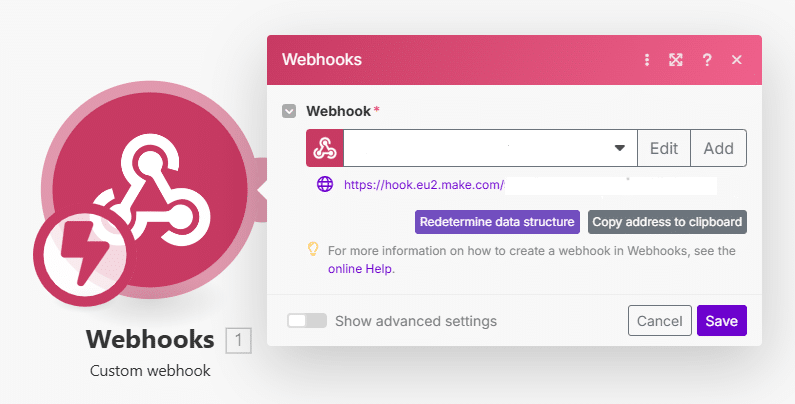
Notice the URL address. It will be this address that we will put in the Notion Webhooks setup. Copy the address to clipboard and back to the Notion Site.
- Paste the copied URL into the Webhook URL in the Notion site.
- Click on + Create a subscription.
Testing webhooks
At this point, your webhook is created but not yet verified. To complete the setup, you’ll need to confirm that your endpoint can receive and respond to verification.
- Verify the Subscription: Notion will send a POST request containing a verification token to your webhook URL.
- After this request, return to the make.com site and press Run Once the scenario contains the webhook module.
Running once the Webhook module in Make
At this point, the webhook module gets the verification token that Notion sent here. In the module’s Output, you can see the token, which often starts with secret_ and contains the token. of the subscription. Copy it, and put it in the Notion Webhook setup. Select the events and click on Verify Subscription.
Webhooks Notion Integration in Action
As mentioned above, you can implement webhooks using Database Automations or Buttons. Let’s explore some of them in a real-world scenario.
New Task Created → Notify via Slack / Email
- Use Case: Keep collaborators updated when new tasks are assigned.
- Trigger: A new page (task) is created in a Tasks database.
- Webhook Use: Sends data to a webhook URL.
- Action: Automatically sends a Slack message or email to notify the team or the assigned user.
In this case, you should configure the webhook in make.com and connect it with the Slack Module, that sends a message to your Slack Channel.
Weekly Summary from Notion → Send Digest
- Trigger: Scheduled webhook (not directly from Notion, but via automation platform).
- Webhook Use: Every week, the automation tool queries Notion via webhook.
- Action: Collects the week’s completed tasks and sends a summary email or post.
- Use Case: Share weekly recaps automatically with your team or client.
In this case, you should configure the make scenario with Notion module and the Gmail module that sends the summary of the week in an email.
Hopefully, this blog post was useful in implementing and using all the new features of Notion.
Coming soon : we will add Make Blueprints to our InnoShop.