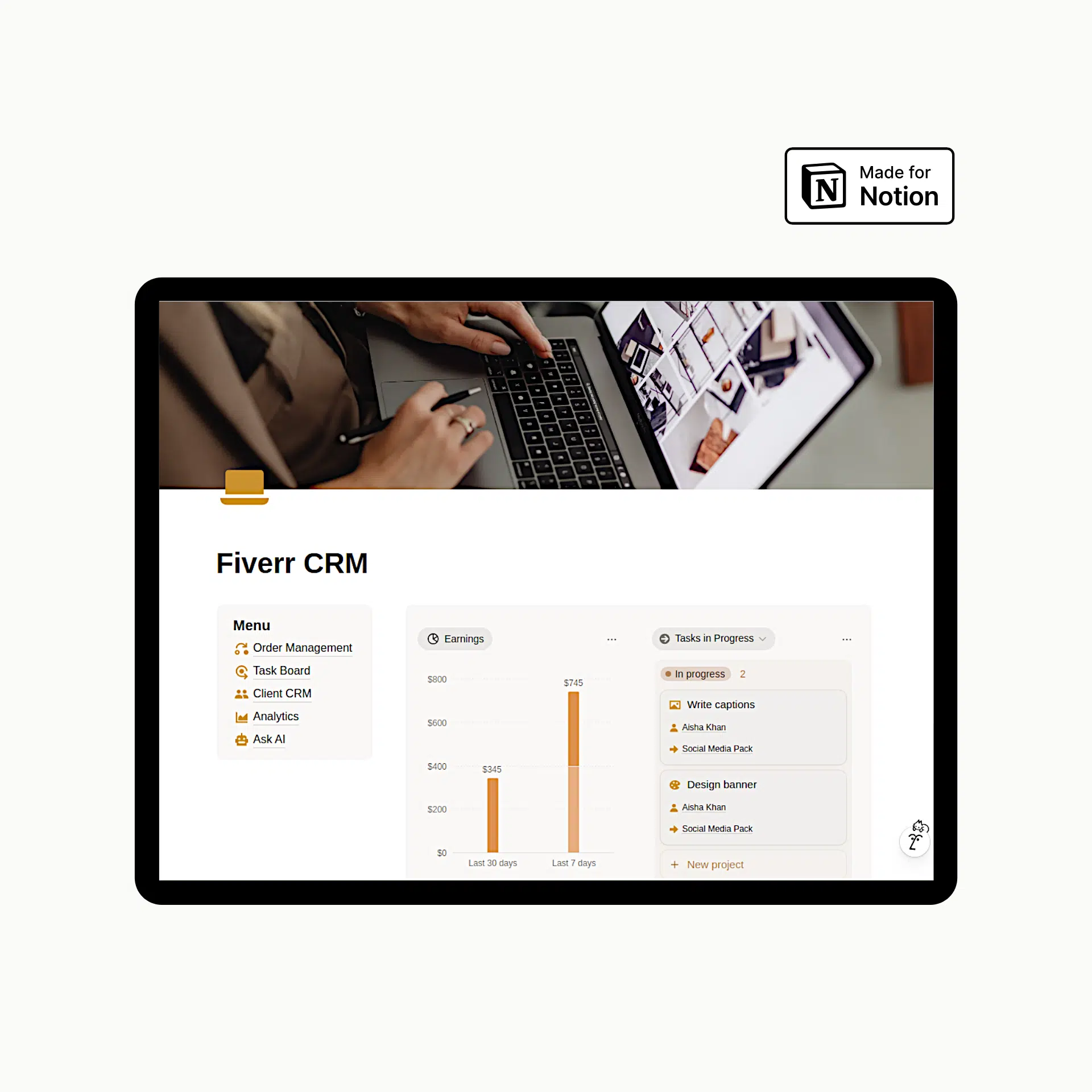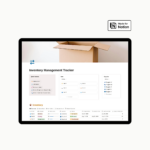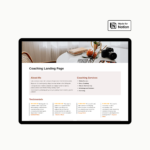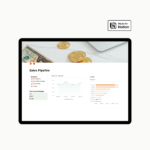Notion keeps evolving, and with each update, it becomes more adaptable to the way we actually work and create. One of the newest features is Notion Feed.
It is a new view of the database that instantly reminded me of scrolling through YouTube or Instagram: clean, vertical, and focused on the most recent updates.
We started experimenting with Feed View in two very different templates we have in our shop:
- Instagram Planner
- YouTube Dashboard
- Podcast Planner
Both of these involve tracking content over time, staying on top of what’s current, and quickly scanning through ideas and drafts. Feed View felt like a natural fit. It shows all the content in similar view like in any Feed in Social Media.
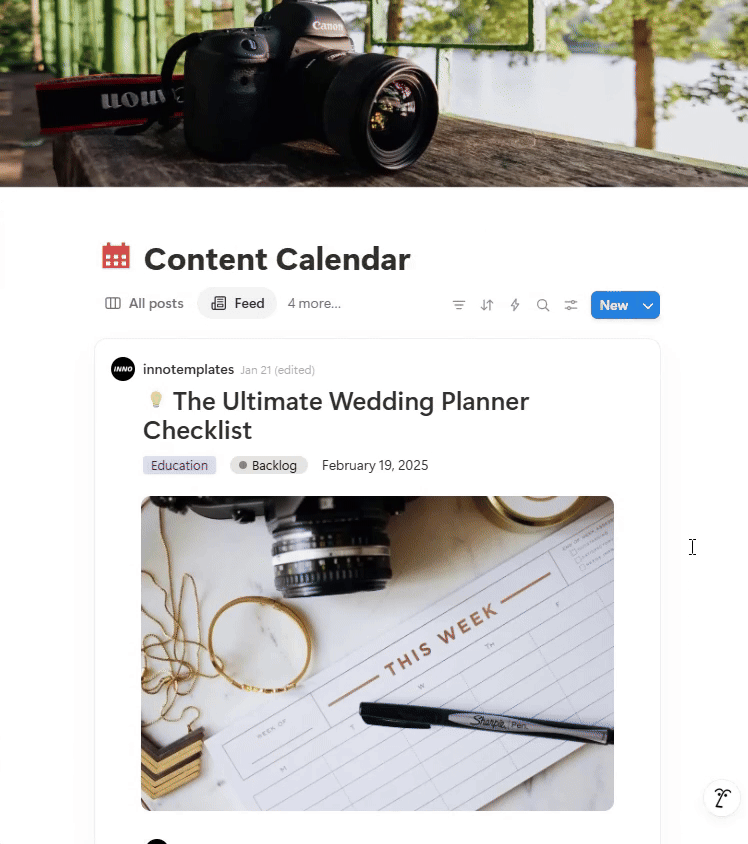
So what exactly is Notion Feed?
Notion Feed is a new Database View for all Notion Databases. It’s a new way to display your database entries as a continuous scroll, just like a social feed. Each entry appears like a standalone card or post, making it perfect for anything that updates frequently or needs quick browsing.
You’re not sorting or filtering through spreadsheets here. You’re catching up on what’s new, what’s scheduled, or what’s just been published.
Some users did not like it at all, founding it useless. Feed View isn’t for every type of content. And honestly, that’s one of its strengths.
Not every page in Notion needs to be crammed into a Table or dissected in a Board view. Some content just needs to be read, not analysed.
What is best case when to use Notion Feed?
Notion Feed shines in areas where timing matters. For example in the Instagram Planner, you can scroll through posts you’ve drafted, check if captions are finalized, and make sure you haven’t missed a day. It’s like looking at a mini editorial calendar in feed format, fast, visual, and satisfying. Another example, our YouTube Dashboard template, it helps you stay on top of video scripts, thumbnails, and publishing dates. A third example, we added the Notion Feed in Podcast Planner, so all Episodes are viewed scrolling in a feed, just titles and dates.
Again, the point here isn’t deep analysis, it’s staying in the loop and knowing what’s next.
Where Notion Feed is useless?
There are moments where Notion Feed doesn’t make sense. For example we wouldn’t use it for the Competitor Analysis dashboards. It is designed for control, filters, calculations, and navigation. Notion Feed is more lightweight and consumption-focused. It’s not where you want to manage complex workflows or search through layers of information.
Think of it like this: you wouldn’t build a wiki in Reddit — so don’t use Feed to analyse content Notion.
What we love most about this new layout is that it’s a reminder of what makes Notion special in the first place: choice. Different views exist because different kinds of information deserve to be displayed differently. Feed View doesn’t replace the others. It simply offers a better option for certain workflows. You get to decide what works best for you.
One small tip: if you’re trying Notion Feed for the first time, keep your entries tight and scannable. Clear titles, short summaries, and maybe a date field go a long way. It helps you glide through your feed and absorb information quickly, without opening every page.
It’s the kind of interface that rewards brevity and clarity.
So if you’re building a content planner, a changelog, or even just a personal daily log, give it a try. It might not change the way you use Notion entirely. In the right context, it will feel like exactly the view you’ve been missing.
And if you’re curious, check out our updated versions of Instagram Planner (which by the way, is FREE this month) YouTube Dashboard template and our Podcast Planner. They all have already Feed View built-in in the Content Database.