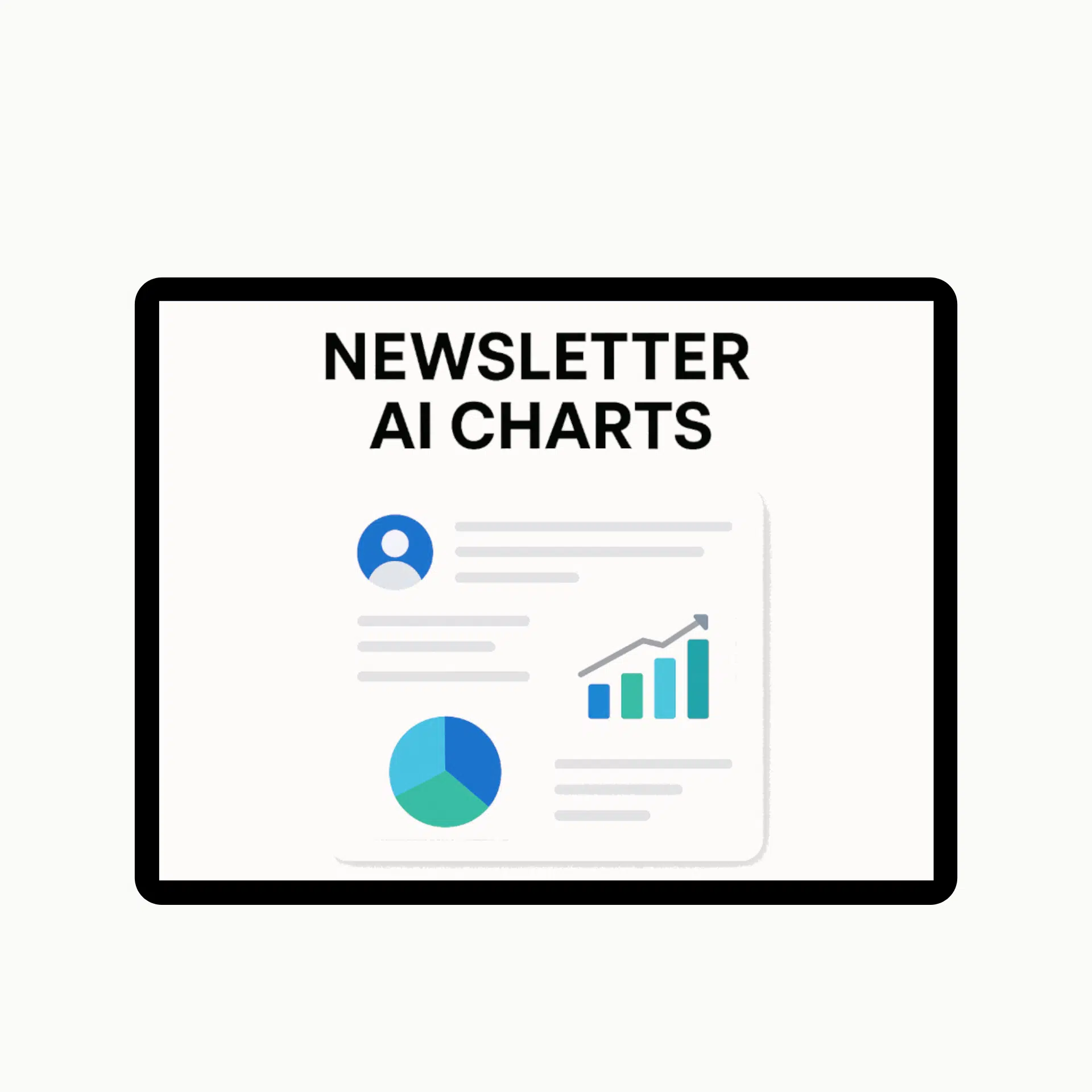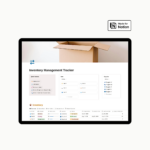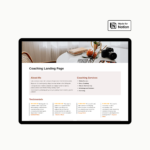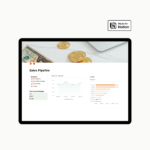In this guide to Notion, we will introduce you how to plan your work and life using Notion. It will also compare plans and prices.
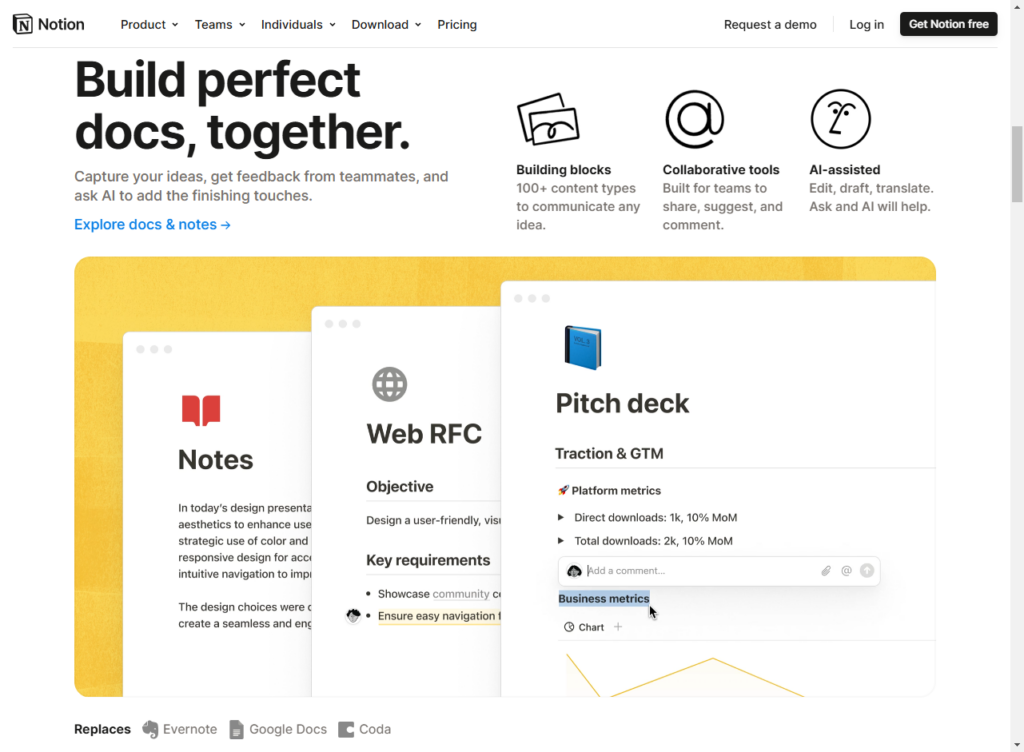
Disclosure: This post contains affiliate links, and I may earn a small commission when you click on the links at no additional cost to you.
Forbes listed Notion as one of the Best tools for Content Creators, and this is not a surprise.
Notion can blend much of your workflow into one location by combining into one location some of the various apps such as Google Docs, Trello, and Evernote.
If you haven’t used it yet, let me show you some of its features.
What is a Notion used for?
Notion describes itself as an “all-in-one workspace”. It’s one big, very customizable digital space, with lots of templates. It offers an easy way to:
- create documents,
- plan work,
- track and manage projects,
- create knowledge bases,
- structure notes.
You can put whatever you want on the pages, including project management tools, calendars, content of all types, and even other databases.
Is using Notion free?
It comes with 4 plans and prices.
The forever free plan:
It is the ideal option for many solopreneurs, freelancers, and individuals working on personal projects. Its limitations are in storage (for example the size of the uploaded file should be up to 5MB), and the number of collaborators (up to 10 collaborators).
Plus Plan: $10 per user per month
This plan is designed for businesses with small teams. Guest collaborators in this plan are up to 100 collaborators.
Business Plan: $15 per user per month
This plan offers the same collaboration features as the Plus plan but adds a few advanced security, collaboration, and administrative features that provide greater privacy and security over sensitive information.
Enterprise Plan: price quote and trial.
It offers advanced controls and support to help run an entire organization. Those interested in the Enterprise plan must contact the sales department for a price quote and to request a trial.
Of course, as a freelancer, I use the free plan, which helps me to schedule my projects, the to-do list, and my working trips.
How to start using notion?
To start using it, you can follow these steps:
- Create an account. Go to Notion’s website and click Get Notion Free. You can sign up with the Google account you have logged into your laptop.
- Download the Desktop application or Mobile app. It comes with very useful Desktop and Mobile applications. I prefer the mobile application and use it every time I take notes.
- Log-in. Once you have everything set up, run Notion and log in to get your first look at the Notion home screen.
Once you organize your tasks and notes, you will find Notion very useful and indeed you will get an all-in-one workspace.